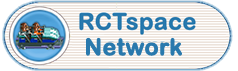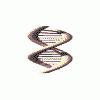Changed my mind, I did it anyway.
Datmaker 1.1 Simplified Tutorial
Start Datmaker and click on the blank page icon. Select Scenary Group, then click on Make It!
Highlight String Block Names, enter the name of the scenary group you wish to make ( i.e. Shop Signs, My Junk, etc.)
Click on Package Dats, add the dat files you want in the group.
Click on the Images. Here's where it gets a little tricky. You need to add the .bmp of the picture you want on the tab. Do it twice.
* Note* - Make sure the image is no larger than 29x26. There will be two pixels that will not show, so I suggest no bigger than 27x26. That is 27wx26h. You also need to make sure the background on your image is black. Datmaker uses the black background as a transparent color. That is how you see the image on the green tab. Datmaker will make the changes necessary for the active and inactive tab. No need to worry about doing it yourself. That is why you add the .bmp twice.
Save the file as a .dax file first. That way if you need to make changes later, you can open the .dax file and and add or delete what you need to and make any other changes you need to.
Then save the file as a .dat file. You can click on the export button to make an automatic zip file or you can manually zip the files yourself.
I do not suggest releasing the .dax file as that is your working copy of the group. If you release the .dax file, that would enable anyone to edit your theme and then release it as their own. Release the dat file.
***** If you need a more involved tutorial please go here: http://trg.rct2.com/dm_start.html
This is Henry's trg site. His tutorial is more detailed. This tutorial was meant to be easy so anyone could understand and use.
Downloadable Version
Edited by buckone, 10 July 2003 - 09:15 AM.