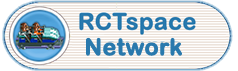If you are a member of our forums there is a powerful set of filter and sort settings you can use in the Ride Exchange. Here's a short tutorial to help you find your way around them. In this tutorial, I'm going to describe how to manage the Ride Exchange filters mostly through your User Control Panel, but then briefly explain how they can be changed in the Ride Exchange itself.
First open your User Control Panel by clicking on your username at the top right of the screen. The screenshot below is of my username. Yours will obviously look different.
 MySettings.PNG 23.01KB
0 downloads
MySettings.PNG 23.01KB
0 downloads
You are now in your User Control Panel, and you need to click the word 'Ride Exchange' to display your settings
 MyRidex.PNG 7.92KB
0 downloads
MyRidex.PNG 7.92KB
0 downloads
What you will see next are the screens where you can alter settings in 3 different Preference Sections. The default 'Ride Preferences' is displayed.
 RidePrefs.PNG 30.11KB
0 downloads
RidePrefs.PNG 30.11KB
0 downloads  ScenPrefs.PNG 40.74KB
0 downloads
ScenPrefs.PNG 40.74KB
0 downloads  OutPrefs.PNG 39.23KB
0 downloads
OutPrefs.PNG 39.23KB
0 downloads
Hopefully most of the settings are self-explanatory, but here's a few words to explain why you might want to use some of them.
- Show Rides for These Games & Expansions is good for when you don't own particular versions of the game. No need displaying rides if you cannot use them! (Note though that the RCT2 in-game Track Designs Manager will allow you to try and import RCT1 Tracks)
- Show These Ride Types Maybe you're only interested in the Coasters we have in our Exchange? Just untick the other types of rides and they won't be displayed anymore
- Ride 'Ploppability' Some of the rides cannot be placed onto flat ground. You have to alter the landscape in the park just to be able to put the rides down. Maybe you're not interested in seeing those?
- Show Rides Included in Game? Our Ride Exchange promises you that every ride is different. To keep that guarantee, before we opened it, we had to add every track that comes with the original game and expansions, just in case anybody tried to claim them as their own designs. If you don't want to see those rides in our Exchange, just select the 'No' Button.
- Include Rides With Custom Scenery RCT2 allows the creation of custom objects. It also allows custom objects to be saved as scenery items in a track file. Except that it doesn't store the scenery items in the track files at all! It just stores a 'pointer' to the scenery. If you don't have the custom scenery objects on your PC, you won't get ANY of the scenery added to your Park when you add the ride. Avoid this disappointment by selecting 'No' here.
- RCT2 Theme Options Maybe you are looking for rides with particular theming to match your own park's theme? Use these multi-select list boxes to say what theming must be present in the Ride in our Exchange. Hold down the <CTRL> key to select more than one them, or to unselect a previously selected theme. The theme names we use are the same as the ones in the RCT2 Landscape Editor.
- Screenshots If you want to get an idea of what rides look like before you download them, use this filter to show you only rides with screenshots. If you want to have all rides listed but have a slow internet connection, you can also use this filter to see that you don't want ANY screenshots displayed.
Remember to click 'Save Changes' when making any! And note that these settings are remembered between visits to our site. You don't need to set them on every visit.
So that's how to change settings in your User Control Panel, but they can also be changed with the Ride Exchange itself.To do this, you need to click the 'Advanced Filters' button within the Exchange.
 AdvancedFilters.PNG 13.63KB
0 downloads
AdvancedFilters.PNG 13.63KB
0 downloads
Clicking this button unhides a complete set of the filters that you see in your User Control Panel. Their intial values will be the same as your settings if you have selected any, with a default of 'All Rides' if you have never set any personal settings. The major difference is the 'Save' buttons at the bottom of the form.
 SaveButtons.PNG 5.28KB
0 downloads
SaveButtons.PNG 5.28KB
0 downloads
- The 'Submit (And Change My Settings)' is equivalent to making changes in your User Control Panel. These changes are remembered between visits to our Exchange and will be there next time you visit.
- The 'Submit (But Do Not Change My Settings)' does not make the changes permanent. It resets them if you do not click anywhere on the Exchange for 1 hour. The next time you visit the Exchange, it will use your personal settings if you have any, or 'All Rides' if you do not.
- The 'Reset to All Rides' is just a quick way of resetting any of the other settings so that you are shown all rides. It does not affect your personal settings.
If you've got as far as reading this far down, I'm sure your use of the Exchange will be much more satisfying and effective. Enjoy! ![]()