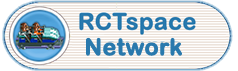Here's a quick guide to uploading a ride to the Exchange. The new version has a '2 phase' commit that can be a little confusing, so I'd thought I'd write a brief tutorial based on a ride that I've uploaded recently.
- Click on The Ride Exchange tab
- Click on the 'Upload a Ride' button
- Providing you have permissions (you must be a forum member to upload Rides) you get a new screen. There's a lot of text about good and bad practice, but the 4 most important parts are in the screenshot (Click to enlarge it)
 Upload1.png 31.22KB
0 downloads
Upload1.png 31.22KB
0 downloads
- [Mandatory] Select the Track File that you want to upload by clicking the Choose File button
- [optional] If you have a screenshot in .GIF or .PNG format, select it by clicking the 2nd Choose File button
- [Optional, but recommended] Tell us something about the ride by typing in the edit window labeled 'Ride Description'. The editor is the same that you use when making posts on the forums, so it should be familiar. Note though that whilst the editor buttons are all there, the Ride Exchange ignores most of them, to try and keep the display of comments about rides consistent. For that reason, it's recommended that you type something in because you will get a chance to change it on the next screen.
- [Mandatory] To upload the ride, screenshot and comments, click the 'Send to RCTspace.com' button.
- Click this image for an example of a form that's been populated. I've added a ride called Spin Drier, a screenshot, and made some comments about the ride.
 Upload2.png 48.93KB
0 downloads
Upload2.png 48.93KB
0 downloads
Now wait a few seconds while our code gets to work to read you track file and screenshots, to make sure they are OK. If all is good you will see a screen that looks something like this.
 Upload3.png 128.3KB
0 downloads
Upload3.png 128.3KB
0 downloads
The top part of the screen is your ride, screenshot and comment as it will look in the Ride Exchange. Note that uploading is instantaneous. You don't need for any of the site staff to look at your track and get all the stats out of it. It's all done automatically, something that we think is unique in all the RCT fan sites.
The bottom part of the screen is your comments played back at you again. You know have a 2nd chance to change them (or add something if you did not in the first place). Review your edits and click the 'Send to RCTspace.com' button again.
Wait a few seconds and you'll see confirmation that the ride is in the Exchange, and exactly how it will look to other people. On this screen you can click on the thumbnail we've made to see the full-size image, and you can also download your own ride. Why would you want to do that? Well, take a look at the zip you get, and see what we've given you as a thank you. ![]()
 Upload4.png 152.26KB
0 downloads
Upload4.png 152.26KB
0 downloads