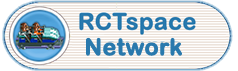The Ride Exchange accepts screenshots of your rides as long as they are in .PNG or .GIF format. Unfortunately, RCT1 saves screenshots in .PCX format, and RCT2 saves them in .BMP format. This brief tutorial describes how I convert the screenshots.
You don't need anything sophisticated to do this, but even Paint that comes with Windows does not open .PCX files, so you do need another program for RCT1 screenshots. The one I use is IrfanView which can be downloaded from this link. It's free and it works on every version of Windows that RCT1 and RCT2 work on.
After you've downloaded and installed IrfanView, the most difficult thing is to find the screenshots you've made! Whatever the version of RCT1 or RCT2 you have, whether it's from a CD, or on STEAM, or downloaded from GOG, the screenshots that you make in the game are in the same folder as the game itself. So a search on your computer for rct.exe or rct2.exe will find the screenshots. They are named as SCRx.PCX in RCT1 and SCRx.BMP in RCT2, where x is a number. The larger x, the more recently the screenshot was made.
Then all you need to do is load the screenshots into Irfanview, and save them in a different format. At RCTspace, we prefer .PNG as it is a 'lossless' format so the images tend to look better.
The Ride Exchange accepts screenshots in .GIF or .PNG format that are any dimension, but it produces a thumbnail for the Exchange that is a maximum of 254 pixels wide and/or 200 pixels high. If your screenshot is more than 800 pixels wide and/or more than 600 pixels high, it is reduced by us 'on the fly' in a program, so to maximise the quality, it's recommended that you use IrfanView to crop the image or resize it. The IrfanView online help is very good to explain how to do this.