First thing in installing custom items is to understand exactly where different files go in order to show up in your game. So let's see where we should place custom scenery packs. I use Windows XP, and since I live in Brazil, my screens are in portuguese. No problem, everything's in the same spot as for english users!
First, double click on the "My Computer icon on your desktop. This opens the page shown below. Most people have RCT3 installed on their (C:) drive, double click on it to open the next page. If yours is not installed on (C:), use the proper drive letter.
 screen_01.jpg 124.21KB
129 downloads
screen_01.jpg 124.21KB
129 downloadsNext, double click on the folder marked "Program Files" , this will open a page that lists all the various programs on your computer. Find the one labeled "Atari" and double click to open.
Now, there are slightly different versions of RCT3 distributed around the word, mainly due to language differences and the fact that Atari sometimes uses other companies to distribute their games in certain countries. They do that here in Brazil in fact. But this can cause a small stumbling block for some people. Most people will here find a folder labeled C:\Program Files\Atari\RollerCoaster Tycoon® 3 ...note the "registered" ® mark. However for some of us in other countries, the file will not have the registation mark "® ", instead our folder simply reads C:\Program Files\Atari\RollerCoaster Tycoon 3. That difference is important.
In the screen below you'll note that I have BOTH folders...you may not. For me, it's on purpose (I'll tell you why later...). Since I know my game is in the C:\Program Files\Atari\RollerCoaster Tycoon 3 folder, I double click it to open,
 screen_02.jpg 87.59KB
102 downloads
screen_02.jpg 87.59KB
102 downloadsInside you find a number of folders required for the game. Complex, isn't it? Actually there are OTHER folders needed for the game located elsewhere on your computer, but we're not going to worry about them for now...
We want to find the folder here marked "Style". Once you find it, just double click.
 screen_03.jpg 142.9KB
103 downloads
screen_03.jpg 142.9KB
103 downloadsOnce inside we'll need to find a folder marked "Themed". Once again, double click to open.
 screen_04.jpg 108.97KB
96 downloads
screen_04.jpg 108.97KB
96 downloadsGuess what? THIS is where all your custom scenery packs go! That wasn't so hard was it? There are also folders with in-game scenery...don't mess with them unless you know what you are doing. Since I never what I'm doing anyways I stay far away...
 screen_05.jpg 322.21KB
90 downloads
screen_05.jpg 322.21KB
90 downloadsScroll down to my next post and we'll look inside one of these scenery pack folders and find out what SHOULD be inside...
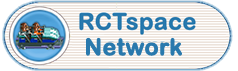


 This topic is locked
This topic is locked









