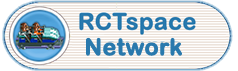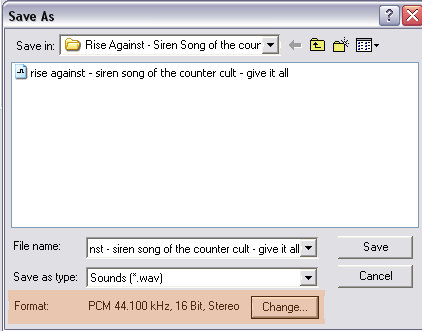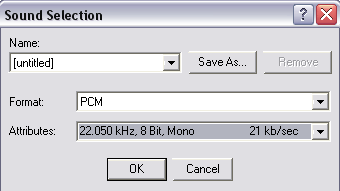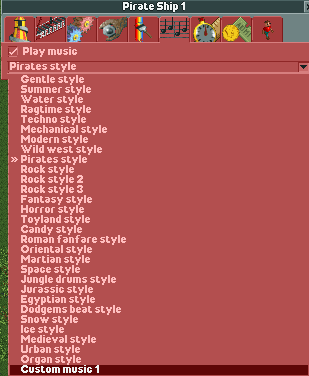Website Version
NOTE: This tutorial requires the download of a program. It is free of charge, is free of spyware, adware and viruses, and is under 1 MB. It can be downloaded in Step 1.1
One of the most repeated questions on several forums is how to use custom music as ride music. This tutorial will answer that question and serve as a resource for future reference. This looks like it's long, but really should only take a few minutes. For this tutorial I'll be using the song 'Give it All' by Rise against for demostrational purposes.
Step 1: File Formats
In order for the music to work properly, it must be formatted as a WAV file with certain specifications. If the file you'd like to improt is not a WAV, but rather an MP3, the most popular format, continue with step 1. If your file is arleady WAV, then skip to step 2.
Step 1.1: Converting your file
You'll need to download a converter, and the best free program can be downloaded >>HERE<<.
Step 1.2: Converting your file (ctd.)
The Program will be located at: Start>All Programs>MP3 to WAV Decoder>MP3 to WAV Decoder
The interface of the program looks like this:
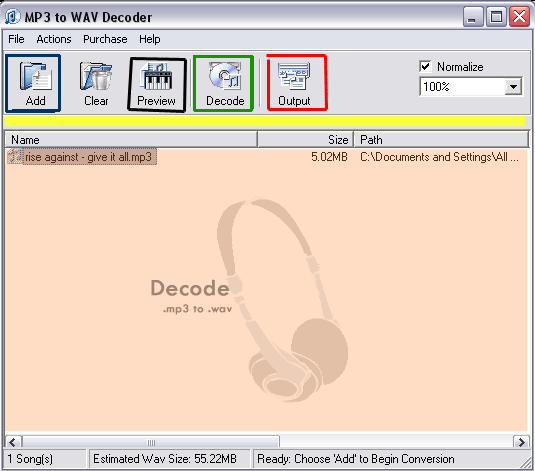
Step 1.2.1: Add the file to the list
Click the "Add" button, which is outlined in blue in the image above. Now Find the MP3 file that you'd like to convert, and click open. The file should now appear in the area highlighted in orange above. The program will give an estimation for the filesize on the bottom, but it's never correct, it's usually ~60% of the estimate.
Step 1.2.2: Check the file
Highlight the file to be converted, and click the "Preview" button (outlined in black above) to make sure you have the right file to convert.
Step 1.2.3: Select the destination
Click the "Output" button (outlined in red above) to select the directory where the file will be located after the conversion.
Step 1.2.4: Convert it!
Click the "Decode" button (outlined in green above). The area highlighted in yellow in the image above will act as a progress bar. At the bottom on the right it should say "Busy working on 'song title'" When it says "Done," close the program, you're done with it.
Edited by marinersfan59, 05 January 2006 - 01:29 AM.