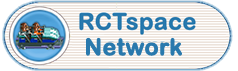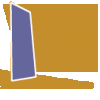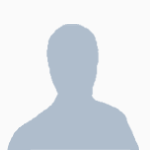The Park Dat previewer will also indicate what files have actually been used in the saved game file. As you probably know, if a file is used in a saved game, then the file removed from the saved game file, OR the ObjDat folder, any park that uses the removed file will not open, causing a sort of game crash.
So it's important to be careful of deleting files anywhere. You may even want to jot down the file names that you delete, just in case the worse case scenario should develop. You can always replace the files, as long as they remain in the ObjDat folder of the RCT 2 game folder.
If this is something that makes you nervous, I'd try altering a saved game that you really don't care much about, like an old game scenario you saved but eventually lost. If it should happen to get screwed over, it's no great loss, right? I definatly would NOT use a saved game file that you have been slaving over for the past couple days. I'd also practice a few times to ensure that you have the proceedure down pat, before moving on to saved game files that you have a vested intrest of keeping intact and playable.
Please don't say I didn't warn you.
The second Utilities program is the RCT 2 Dat Previewer. (the other one was the Park Dat, specificly for saved game dat viewing.) The RCT 2 Dat Previewer allows you to view the Object Dat files within the ObjDat folder. This is especially helpfull to have a visual of the dat file and the name of that file. So you can use that filename in the Park Dat program, and add files to the saved game.
The two work pretty well together. One searches for the object files, and gives the name and previews the files with an image of the file. The other allows you to view the saved game file, see what is actually in use of a saved game, import, delete and save alterations to the bench of a saved game.
I will go though a step-by-step process used to view, and add object data files to a saved game. This is image intense. I created over 20 images that will take you through each selection, each click of the mouse, and what happens when you do. So if you have a slow image loading ISP connection, you may have to wait a while. Hopefully, by the time you've read this, the images have loaded.
Good luck, and please don't forget to ask questions.
Here we go...
You don't need to tell me. I already know that I circled the wrong saved game file.
There are a number od slots that the game has predestined to hold objects and stuff. Like 720 slots. Below are the slot codes, and the number of slots per code. And what the codes mean. It's not really that important, but it answers a few questions that die hard enthusiests are more likely to understand.
You can either drag out the sides of the window to display the full contents, or simply enlarge the window to full size, or use the scroll bars to the right and to the bottom of the window, to view the contents. Personally, I like a larger image, so I scroll the bar to the right, and select Zoom Level: 2.
Next, I scroll up and to the left to hunt down and open the RCT 2 folder.
I then select the file TYPE I'm looking for, THEN I open the ObjDat folder. Because the Objdat folder contains so many files to display, it usually takes a while to open. Durring this time, it may seem like the program stopped working, or froze up. But believe me, it's hard at work sorting files to display for you. When it's done, I get a visual cue of a large image of the first file in the group I'm interested in.
To be continued...
Edited by Wolfman, 23 June 2009 - 08:20 AM.